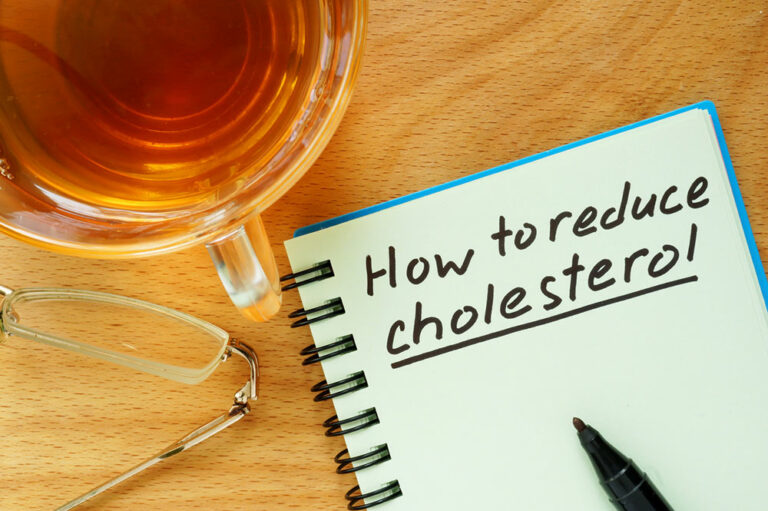Top 7 Hidden MacBook Features to Try Today
Apple MacBooks are known for their seamless performance and state-of-the-art design. The laptops also offer a user-friendly interface that is easy to navigate. Additionally, certain shortcuts, functions, and features exclusive to Macbooks can further improve user experience. So, whether one is considering investing in a MacBook or has been using Apple computers for years, here are a few hidden features worth exploring to enhance the ease of use and overall functionality of the device:
1. Customize Hot Corners
Hot Corners is a handy feature on MacBooks, allowing users to set up specific actions or commands that are triggered when they move their mouse cursor onto any of the four corners of the screen. Customizing the Hot Corners can help one get started with daily tasks quickly. To set it up, one can visit System Preferences > Mission Control and click on “Hot Corners.” Here, they can choose what happens when the cursor hovers over a corner. A few handy actions to consider for the screen corners are:
- Activating screen saver
- Opening launchpad
- Showing desktop
- Accessing notification center
2. Check battery features
While MacBook users typically do not have to worry about the health and life of the battery, they should explore general battery features. To do that, they can hold down the Option key while clicking on the battery settings on the menu and reveal detailed information about the laptop’s battery health, including the condition and the battery cycle count.
3. Pin the media player to the menu bar
The macOS allows one to pin essential controls, like a universal media player, to the menu bar. Earlier, one had to switch between running applications to control media playback. However, now, with the media player pinned to the menu par, one can play and pause music on any platform. To enable this feature, one can go to system settings > Dock & Menu Bar > Now Playing > Show in Menu Bar and enable the media player widget to enjoy uninterrupted access to the player.
4. Add emoticons to text
Today, emojis have become a key component of daily texts and messages across platforms. MacBook users have the option of pulling up emojis and special characters by pressing Control + Command + Space keys. Then, they can start typing to search for the perfect emoji and later choose the recently used emojis from the Recent tab on the tray. Just like on smartphones and their apps, users can choose the emoji variants they like upon long pressing certain emoticons.
5. Preview and protect files
MacBooks are equipped with a feature called Quick Look, which allows users to preview the file without opening multiple applications to look at various types of files. Users can select a file, which could be documents, images, videos, and more, and press the Spacebar to preview it instantly through Quick Look. Additionally, they can protect their files by checking Applications > Utilities > Disk Utility and creating an encrypted disk image to password-protect files.
6. Utilize dictation feature
Users can fully optimize dictation to enter text on any platform, which minimizes the need for typing text and documents. It is a useful tool for those who prefer voice input or hands-free accessibility. Here, macOS offers system-wide dictation, so one can enable the feature across various text fields and applications. One can find dictation settings by clicking on System Preferences > Keyboard > Dictation.
7. Use Spotlight calculator
Mac users can use the built-in Spotlight feature not just to look for applications but also to carry out mathematical calculations. They can access the feature by clicking Command + Space Bar and get the computer to carry out simple math equations and unit conversions or calculate currency exchange rates quickly.
Top options to consider
While all Apple computers are feature-rich devices, here are some of the top models one should consider before making a buying decision:
MacBook Air: The latest MacBook Air is powered by the Apple M2 Chip, an 8-core CPU, offering up to 24GB unified memory and 2 TB storage and up to 18 hours of battery life. One can choose models with the M1 chip and pick from 13-inch MacBook Air variants and a 15-inch MacBook Air.
MacBook Pro: This MacBook is powered by Apple’s M2 Pro processor and is equipped with up to 38-core GPU, 16 to 96GB RAM, and 512 GB to 8 TB storage. The MacBook Pro has been designed with the latest and most advanced technology. Here, one can either choose a 13-inch variant or go for a 14-inch MacBook Pro. The 16-inch MacBook Pro is an excellent option for those seeking a larger-than-normal laptop display.
iMac : Available in seven colors, the iMac powered by the Apple M1 chip, equipped with an 8-core CPU and a 7- or 8-core GPU, is an excellent pick for those looking for a stunning PC.
Mac Mini: This is a small desktop powered by either the M2 or M2 Pro chip. Equipped with an 8-core CPU, 10-core GPU, and up to 24 GB of unified memory, the M2 Mac Mini is a top-notch option to consider. On the other hand, Mac Mini with M2 Pro comes with up to 12‑core CPU, 19‑core GPU, and 32GB unified memory.
Mac Studio : Apple has launched a standalone, small-form-factor workstation, Mac Studio. Buyers can choose between Mac Studio with M2 Ultra and M2 Max chips, equipped with up to 12-core and 24-core CPUs, respectively.
Mac Pro: This is Apple’s most powerful and configurable desktop workstation and server. The Mac Pro with M2 Ultra Chip offers up to 24-core CPU, 76-core GPU, and 192GB unified memory.